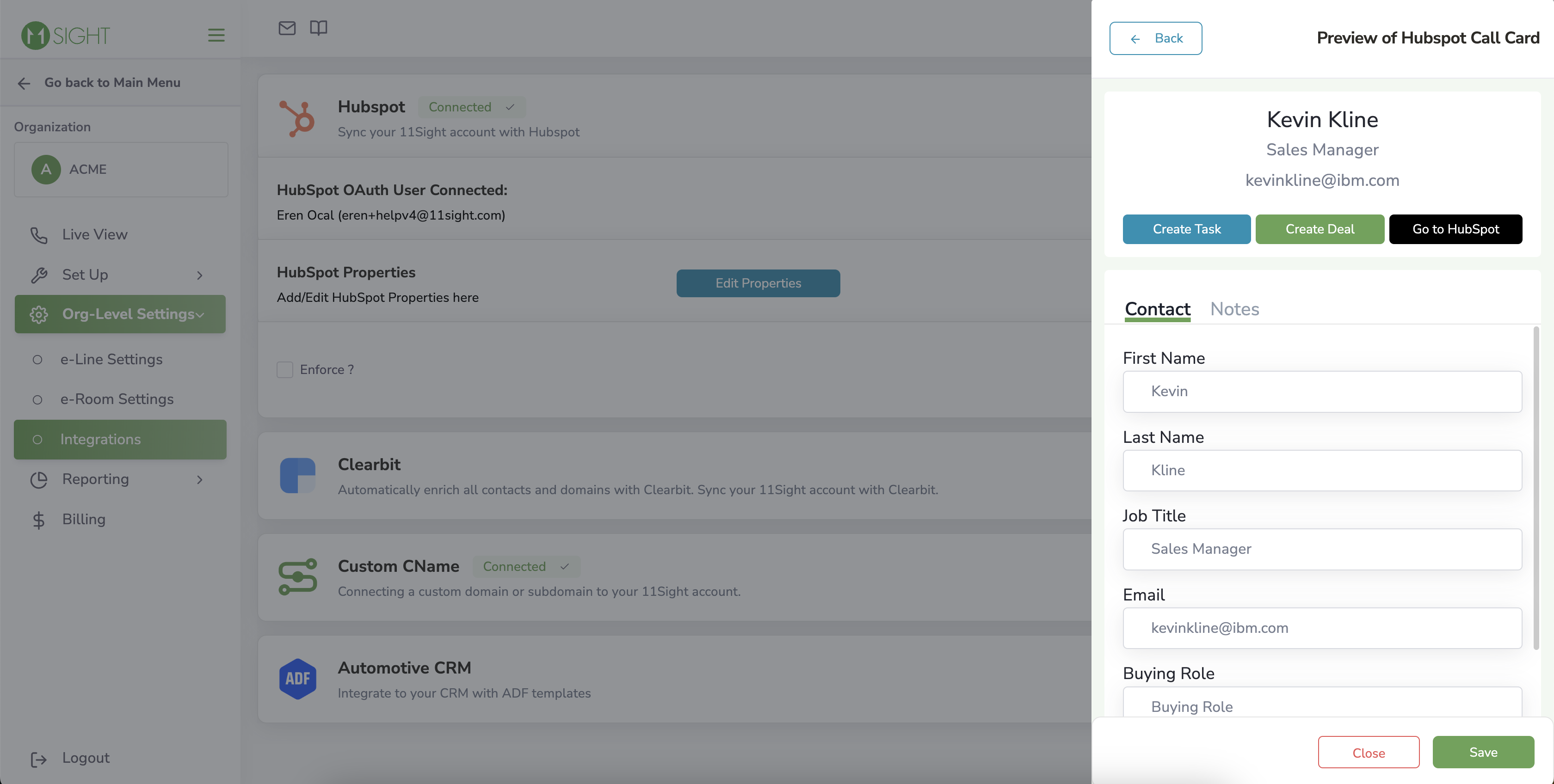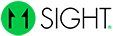How to Set Up the HubSpot Integration
Step 1
On the side menu, click on Manage Organization.
Navigate to Org-Level Settings > Integrations.
If you have HubSpot Integrations included in your plan, you will see the HubSpot section at the top of the page.
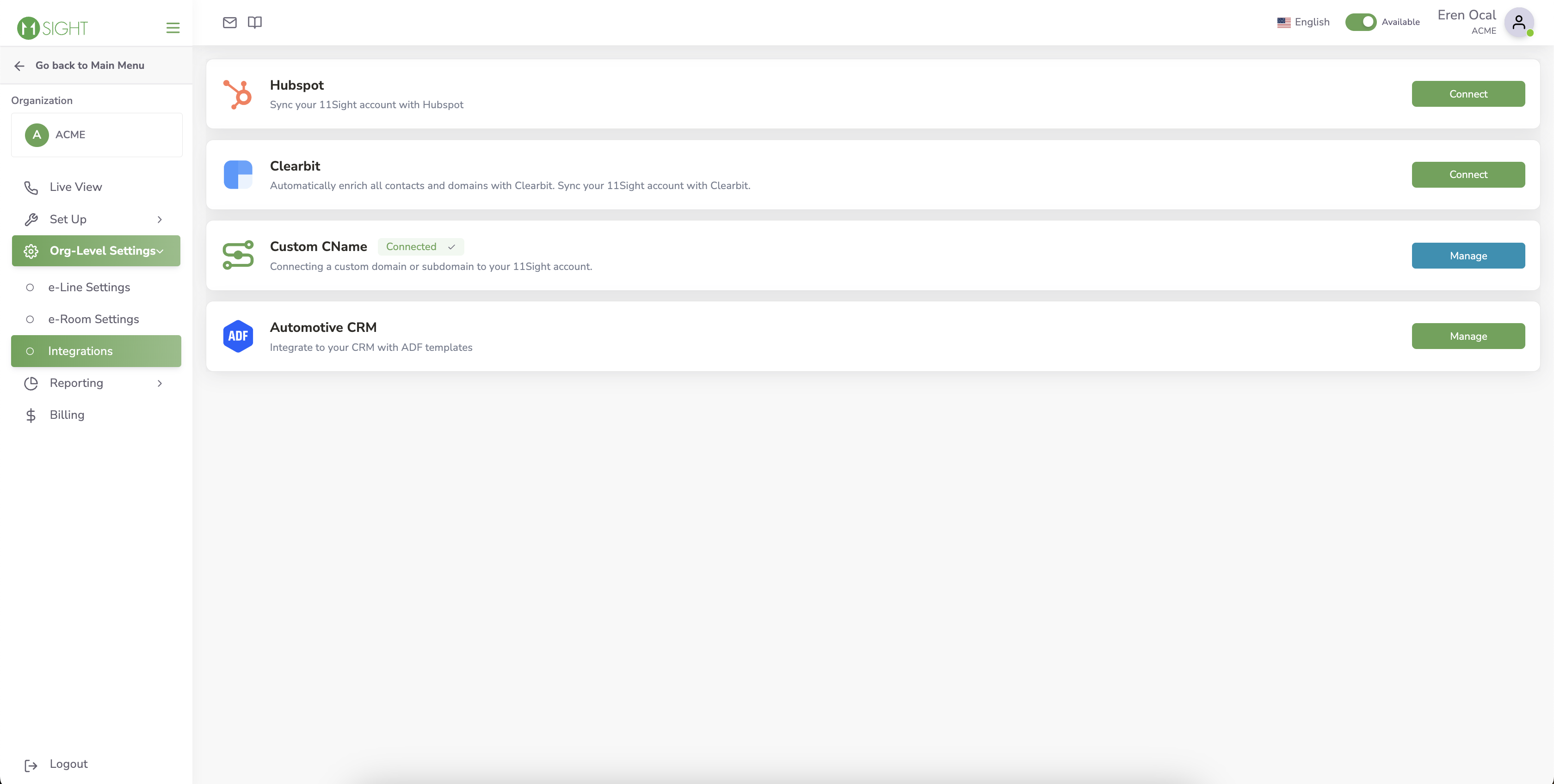
Step 2
Click on Connect, then on Integrate HubSpot.
You will be redirected to your HubSpot instance where you will be prompted to connect the two applications.
Click on Connect app.
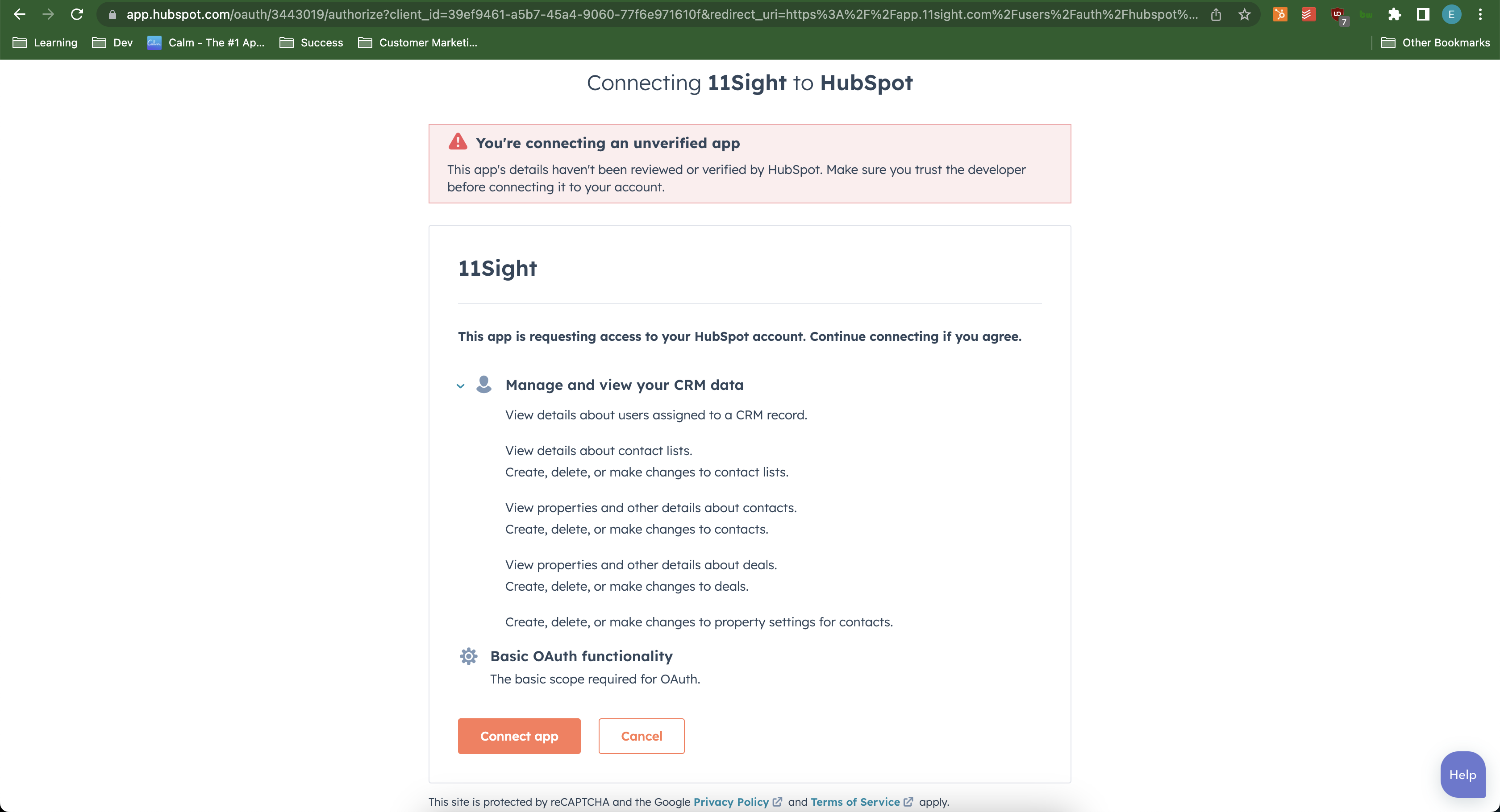
Step 3
You will be redirected back to 11Sight.
To enable it automatically for all your users, check the box next to Enforced and click Save.
If not enforced, the integration has to be enabled for each user individually. See here for more information.
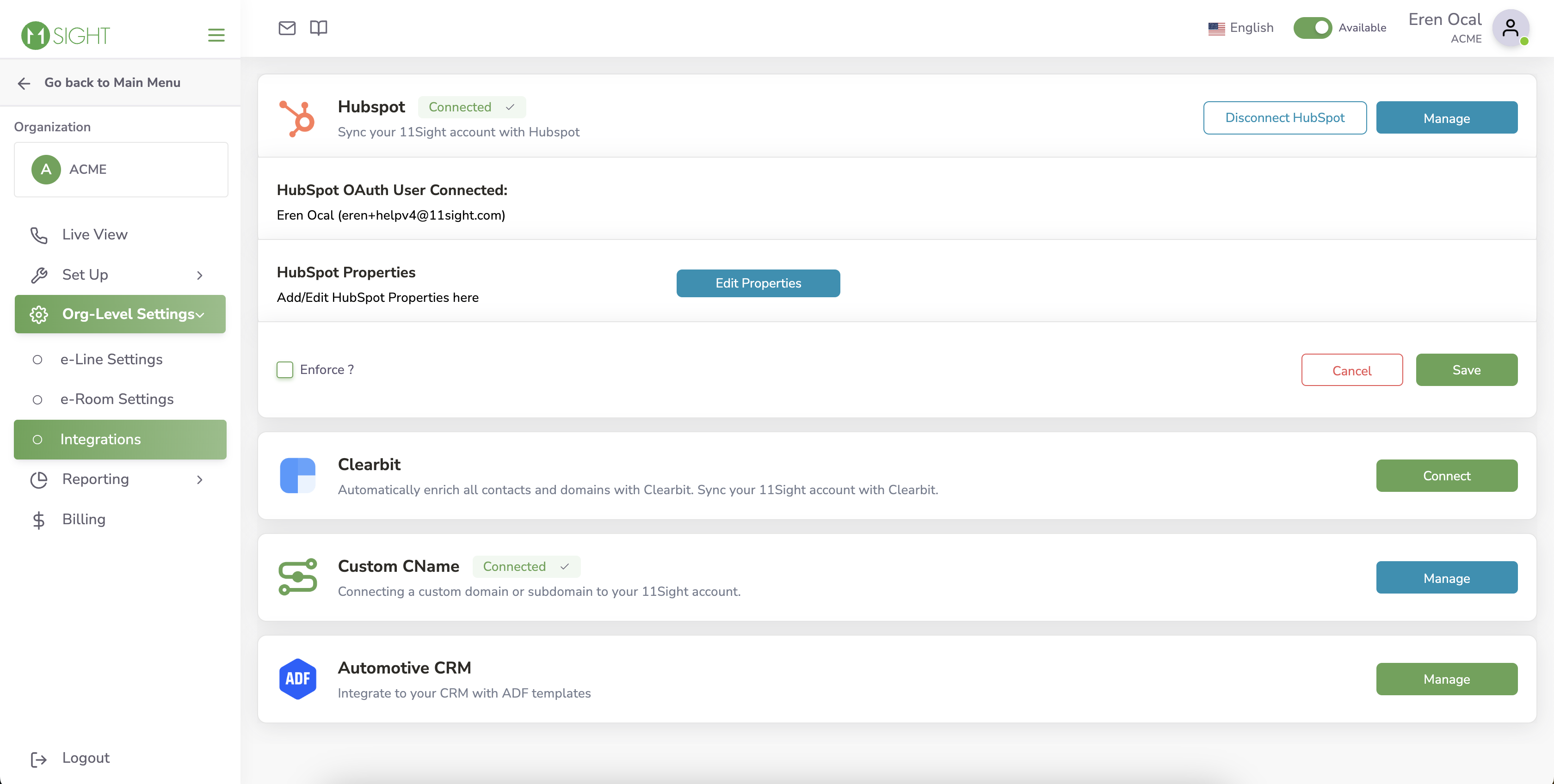
Disconnect HubSpot
On the side menu, click on Manage Organization.
Navigate to Org-Level Settings > Integrations.
Click on Disconnect HubSpot.
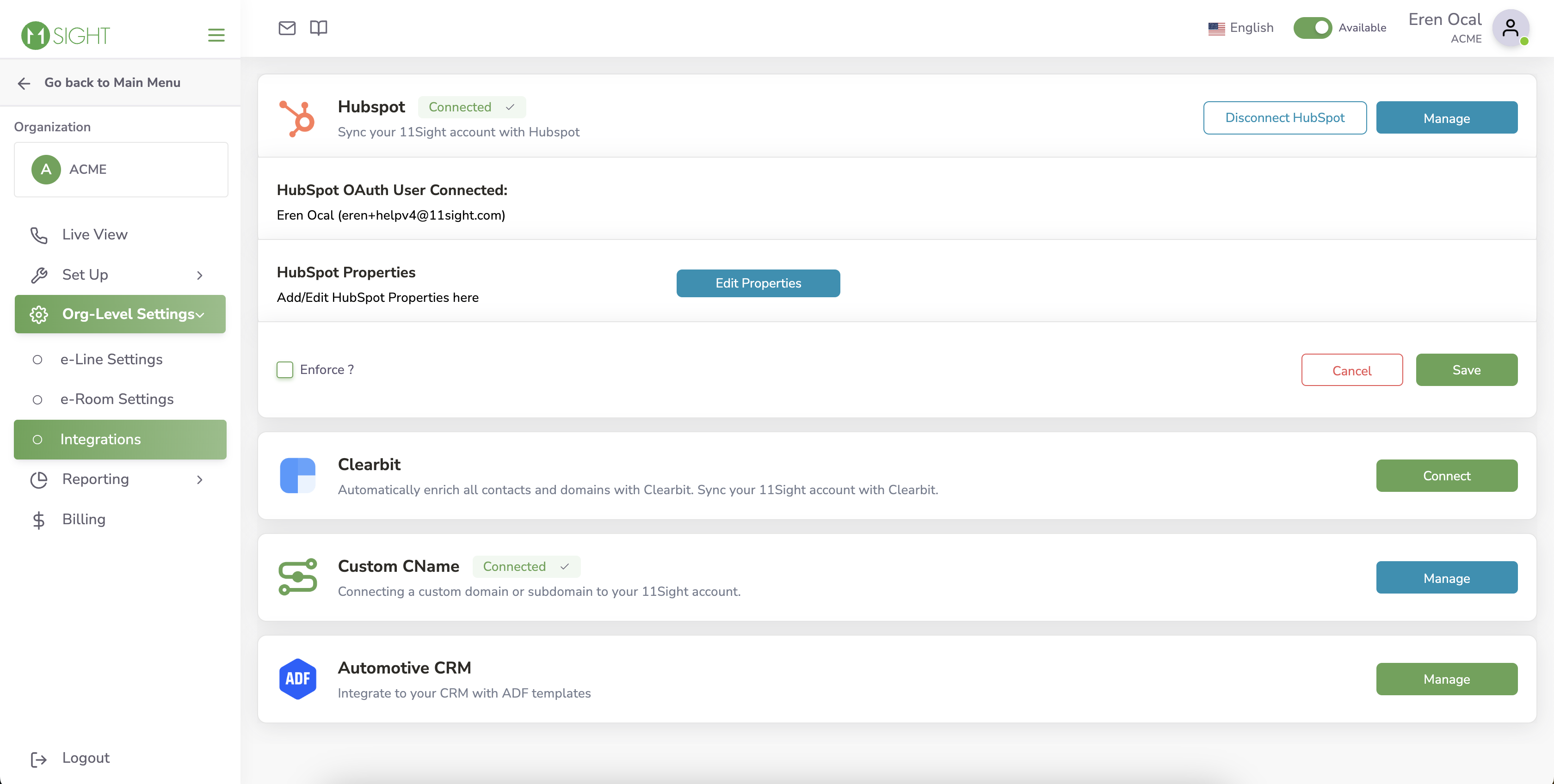
Add HubSpot Properties
Click on Edit Properties. You will see a list of properties that will be visible during the call.
Click on Add Properties to search the properties available in your HubSpot.
Click Save to add the selected properties to your view.
Click here to learn about HubSpot properties.
Multiple select properties are not yet supported.
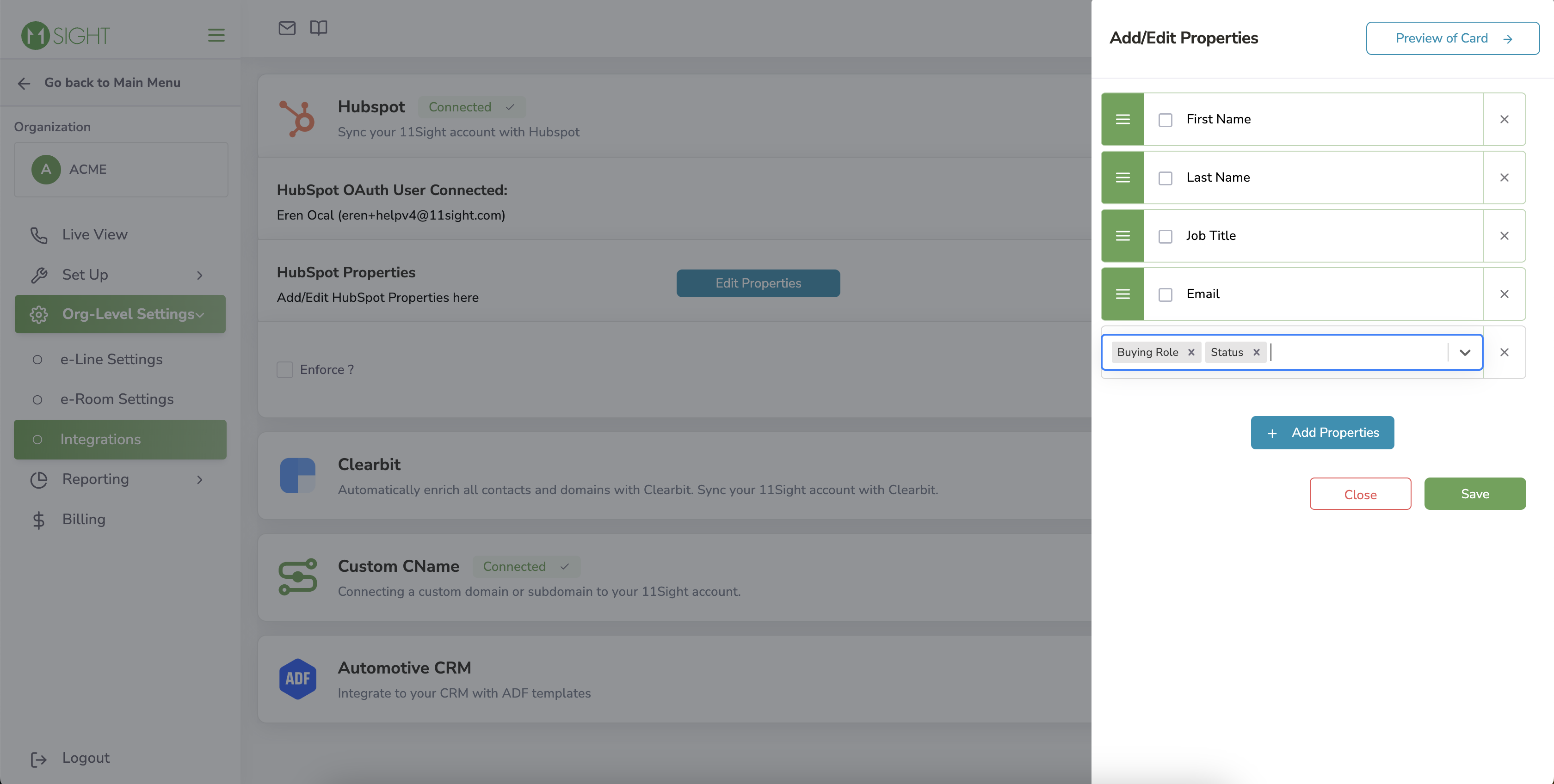
Edit HubSpot Properties
You can move the properties up or down to select their position on the list.
You can remove properties by clicking x.
You can make a property read-only by checking the box.
These properties can’t be removed:
First Name
Last Name
Email
Job Title
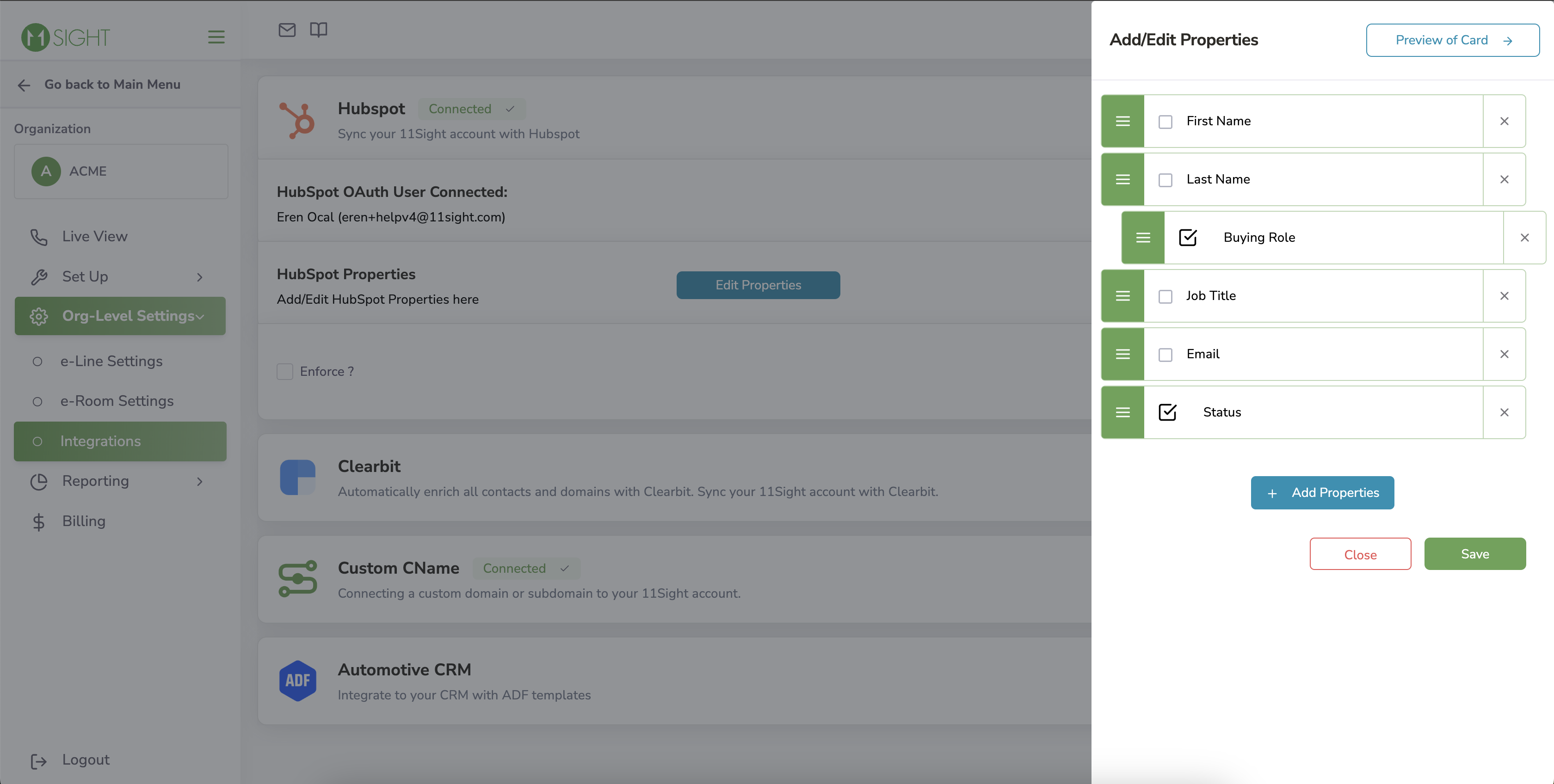
Preview HubSpot Properties
Click Preview of Card to see how the property list will look like in the call.