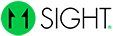In-call Controls
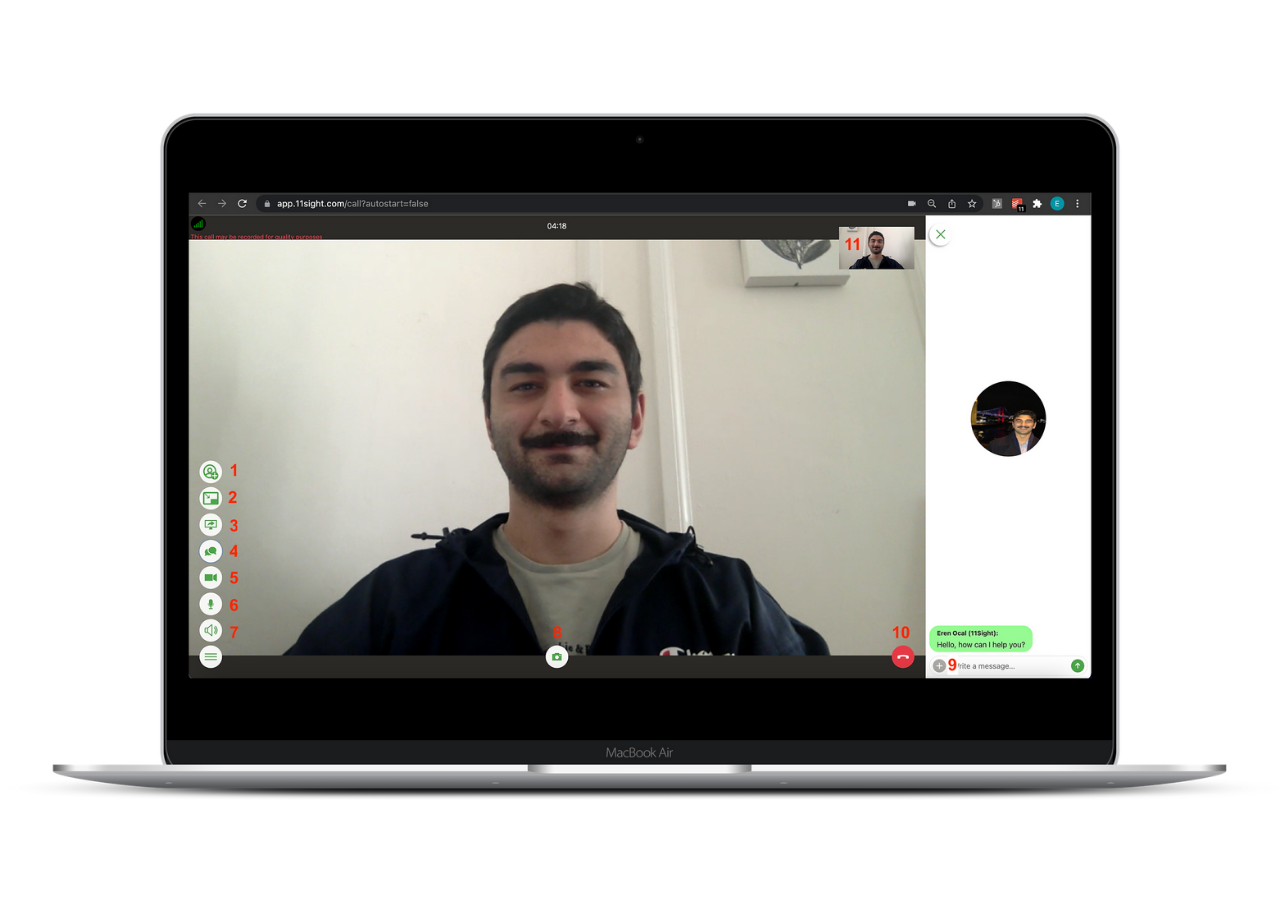
Invite User: Allows you to invite a user from your organization to the conversation. Their devices will ring and if they accept the invitation, all 3 participants will be transferred to a temporary meeting room.
Picture-in-Picture: Allows you to browse other tabs, windows and apps while keeping the call on a small window on the screen.
Screen-sharing: You can share your entire screen, browser window or tab. You can also share with audio. Chrome is recommended for best performance.
Toggle chat: Open or close the chat window. You can share files and type in the chat window. All videos and pictures taken will also appear in the chat window.
Turn camera on/off: Allows you to turn camera on/off.
Turn mic on/off: Allows you to turn mic on/off.
Audio devices: You can configure audio output here. Allows switching between speakers.
Take a picture: Takes a picture of the active context using the local camera. A more effective way of taking a screenshot of moments you would like to save.
Upload files: You can upload files in the chat. The size limit is 25MB.
Hangup: End the call by clicking on the hangup button.
Switch Active Context: By clicking on the image on the corner you can switch between your video and the caller's video.
Pointing Feature: You can click on the other person's image or on your own image to create a point. Your points will be red and the other person's points will be green.