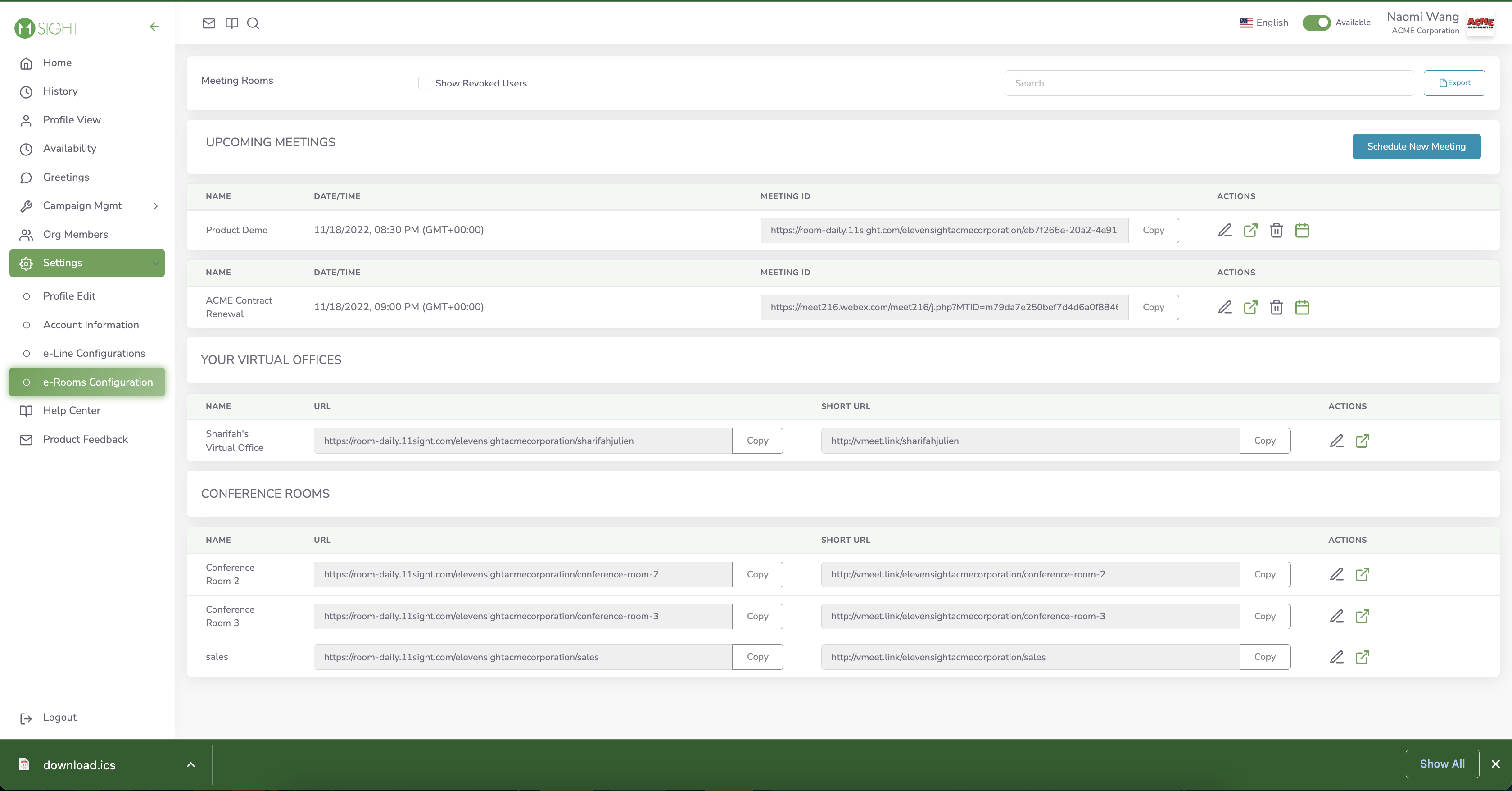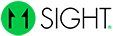How to Schedule 11Sight Meetings
When you schedule a new meeting on 11Sight, we will create a temporary meeting room for you.
Step 1
On the side menu, navigate to Settings > e-Rooms Configuration.
You will see a list of your meeting rooms.
Click on Schedule New Meeting.
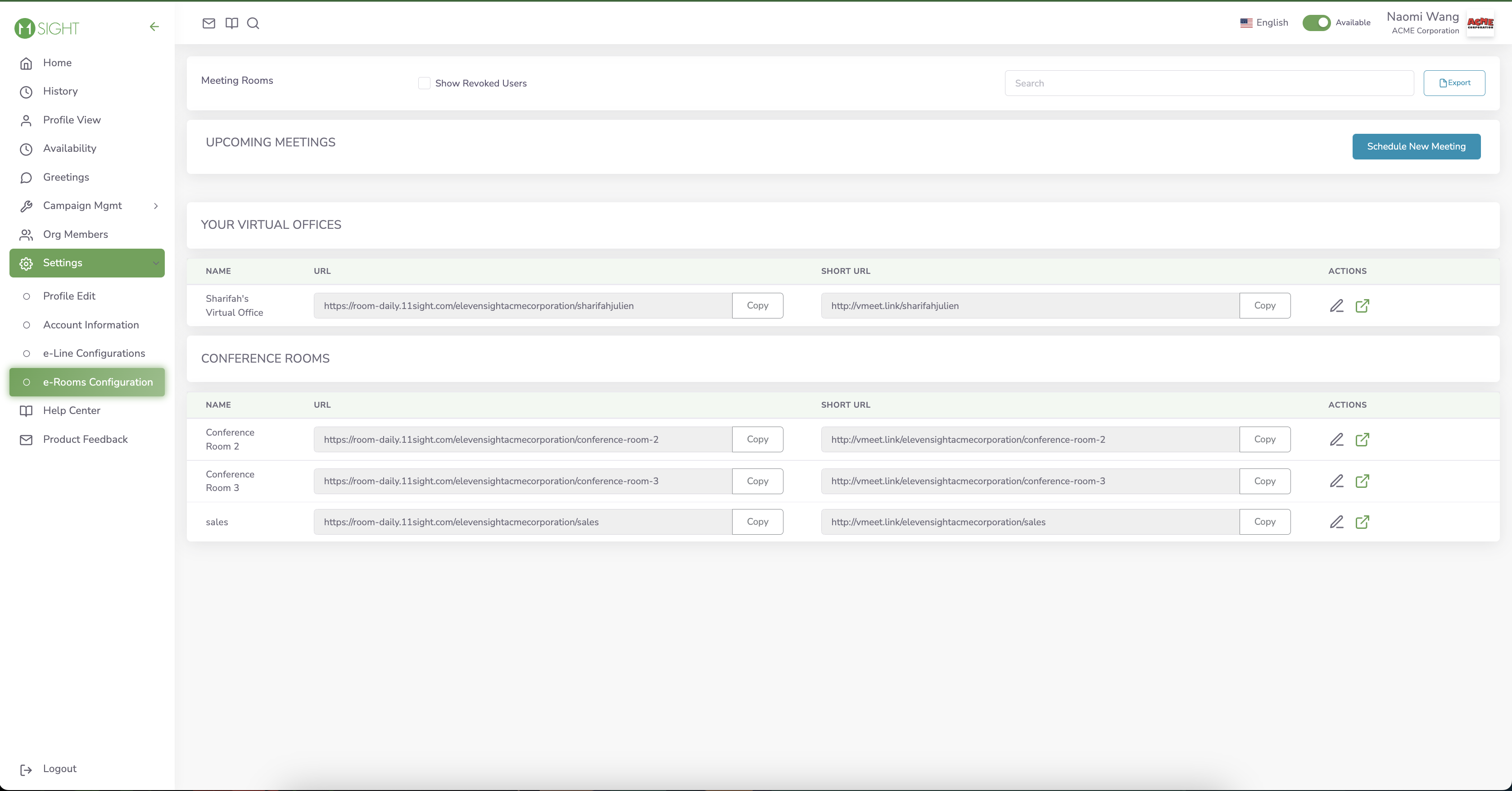
Step 2
Enter a Title, Agenda and Date & Time for the meeting.
Once you click Schedule, you will see a confirmation page with the meeting details.
You can copy and share the meeting room link.
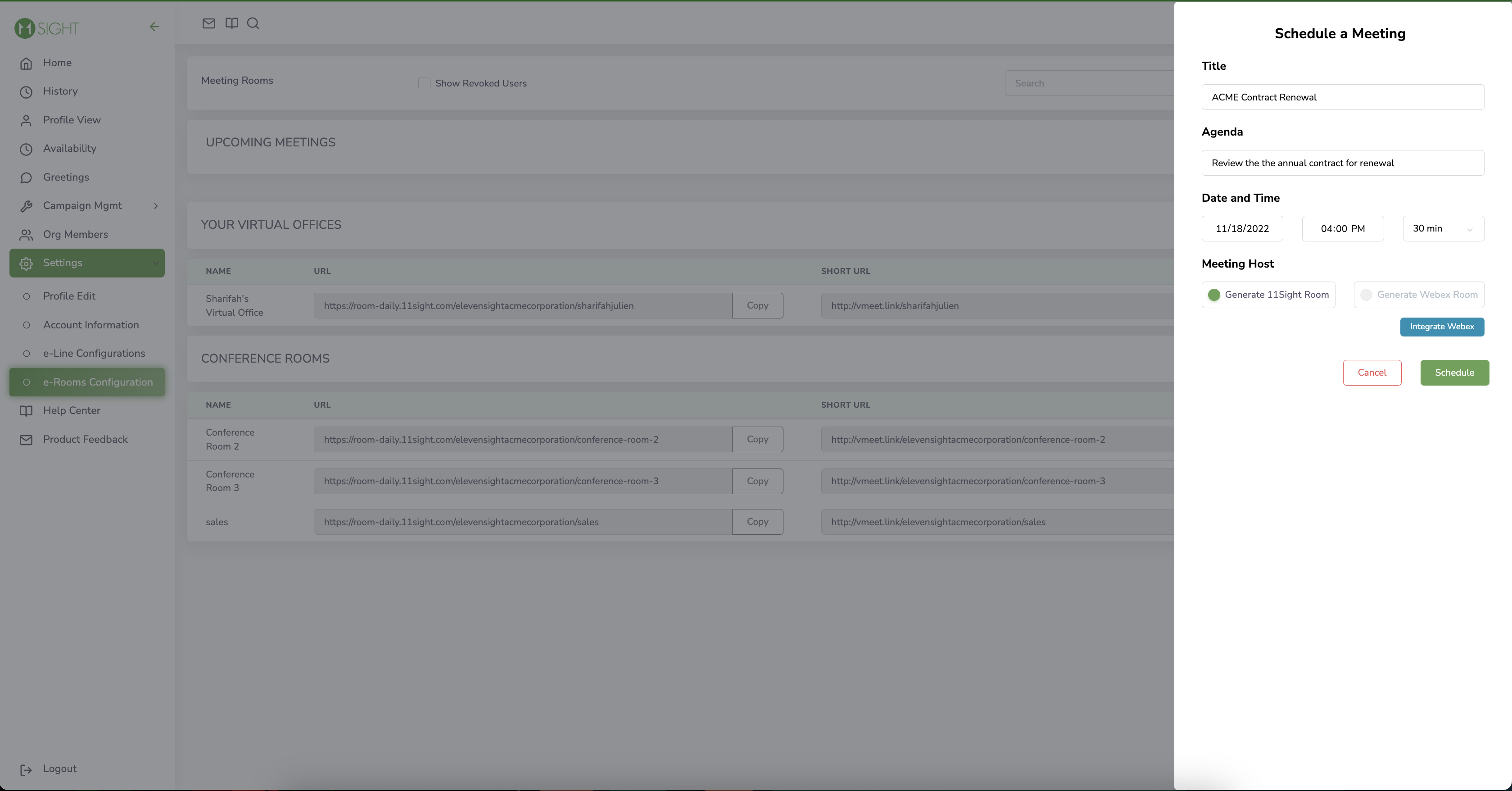
Sharing and Editing Meeting
Under Actions, you can download the meeting you scheduled as an .ics file to add it to your calendar. Click on the calendar icon to download.
You can edit the meeting details by clicking on the pencil icon.
You can delete the meeting by clicking on the trash icon.