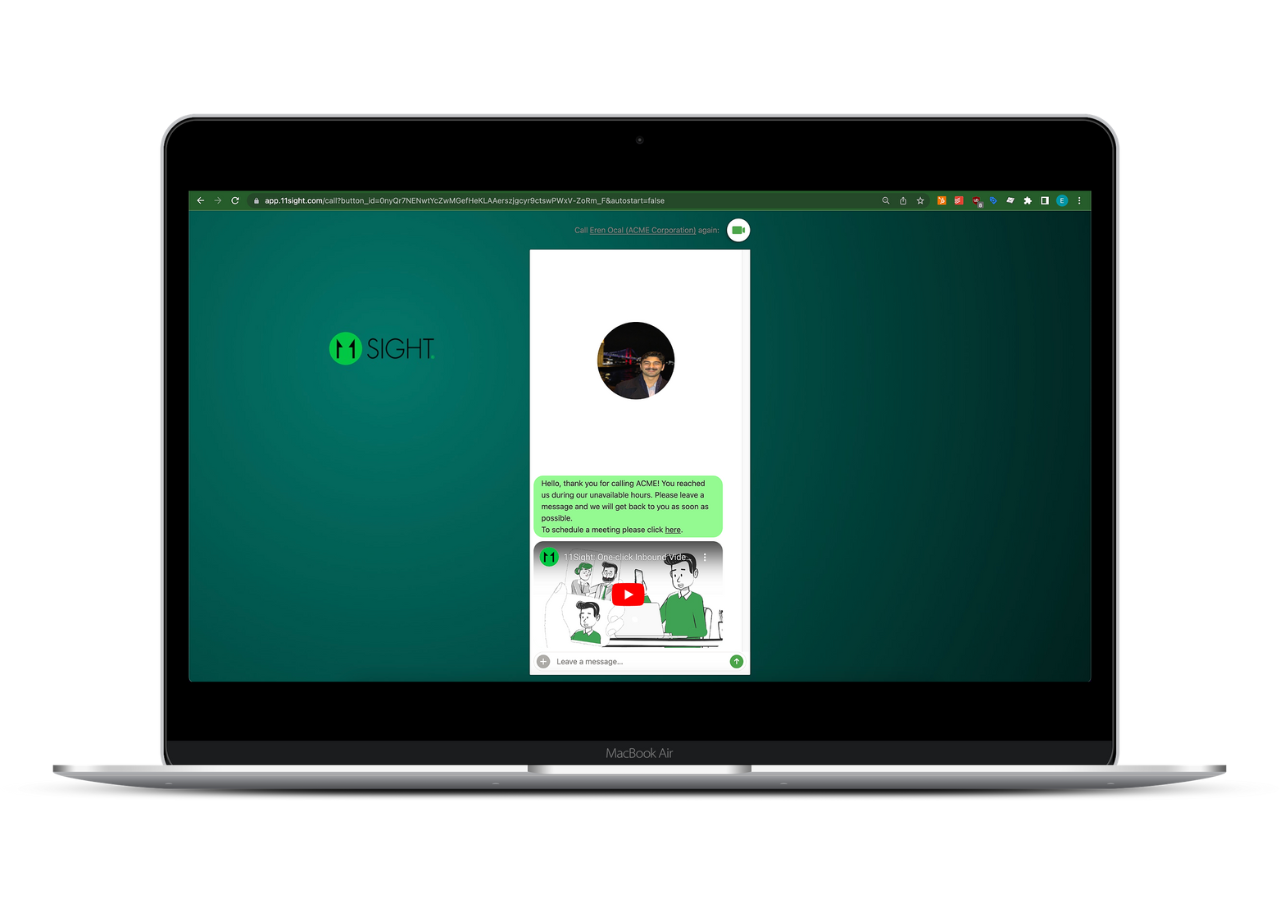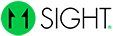How to Set a Greeting Message
Step 1
On the side menu, navigate to Greetings.
You will see 2 different Greetings; “Available Hours” and “Unavailable Hours”.
Available Hours greeting will be shown to the caller when you miss or reject a call.
Unavailable Hours greeting will be shown to the caller when they call you during your unavailable hours.

Step 2
Click Edit to enabling editing mode.
You will see 4 different options:
Add Scheduling Button: Allows you to add a button with your scheduling link. When clicked on callers will see your scheduling page pop up.
Text message: Callers will see a rich text message. In the example above this section is the light green bubble.
Custom Video: You will have the options to Upload a video from your device or Record a new video.
Youtube Video: Callers will see a YouTube video with the ID you define. Copy and paste only the video ID part of the link. For example:
YouTube video link: https://www.youtube.com/watch?v=x859vceIDQY
Video ID part of this link is: x859vceIDQY
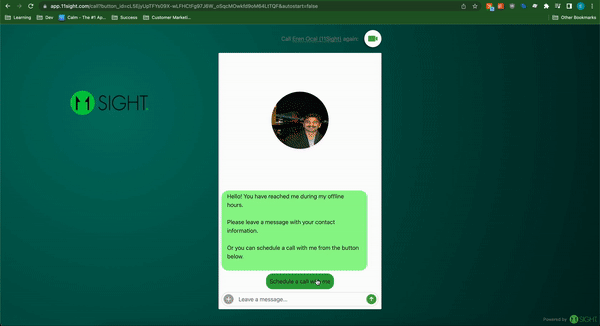
Step 3
After making the desired changes check the boxes for the options you would like to display in the greeting message and click Save Changes.
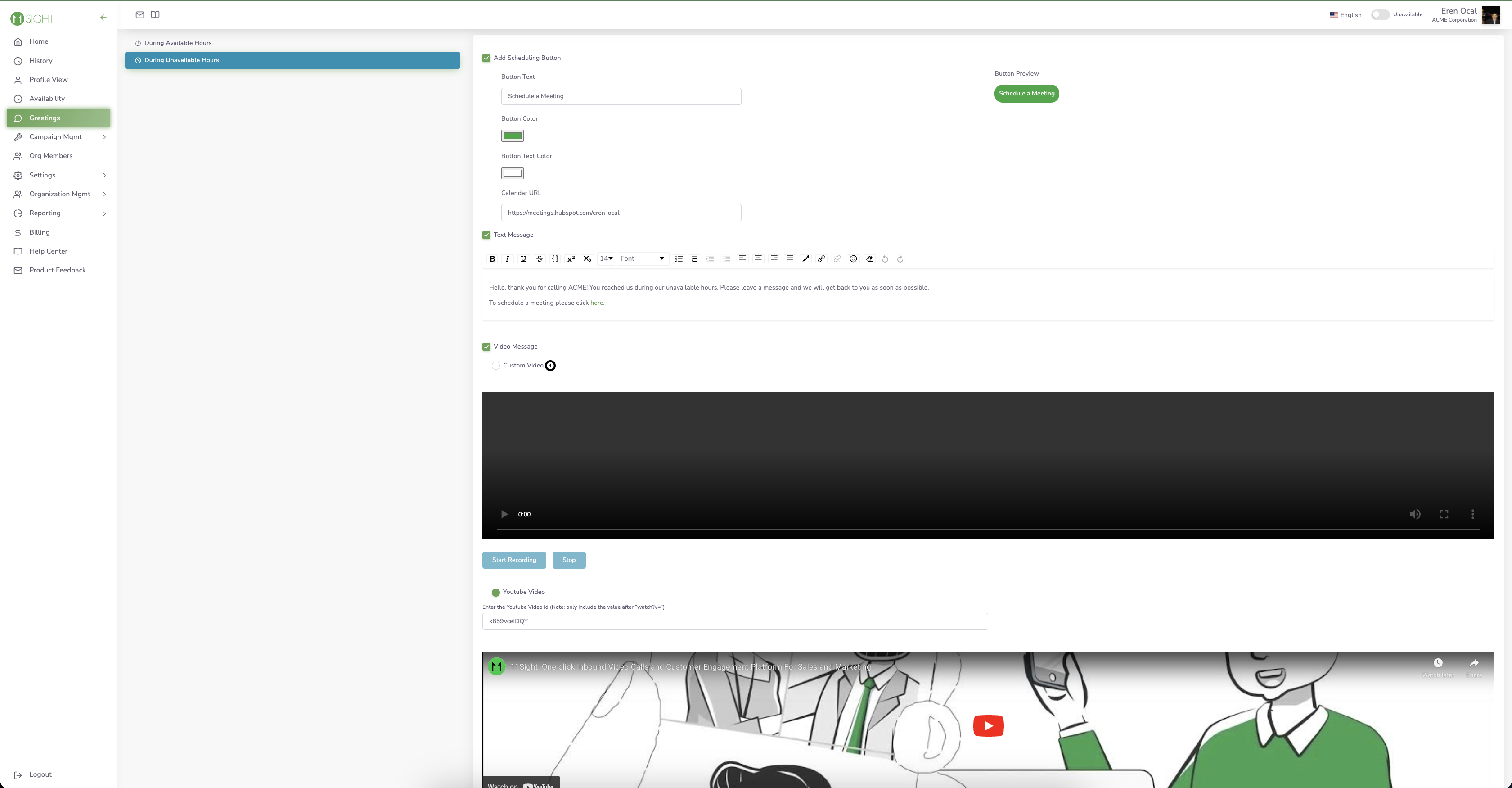
Step 4
Your callers will see a screen like this.
Test it here!